Troubleshooting
Refresh App Key¶
If any of your app keys are no longer valid, or you forget an app key's secret, Live Link 365 gives you the option of refreshing your app key and secret.
- Log into the Main Portal and go to the "Apps" section.
- Use the filters or search bar to look for the app key you wish to refresh.
- Click on the "Refresh" button located on the right side of the data row for your app key of choice.
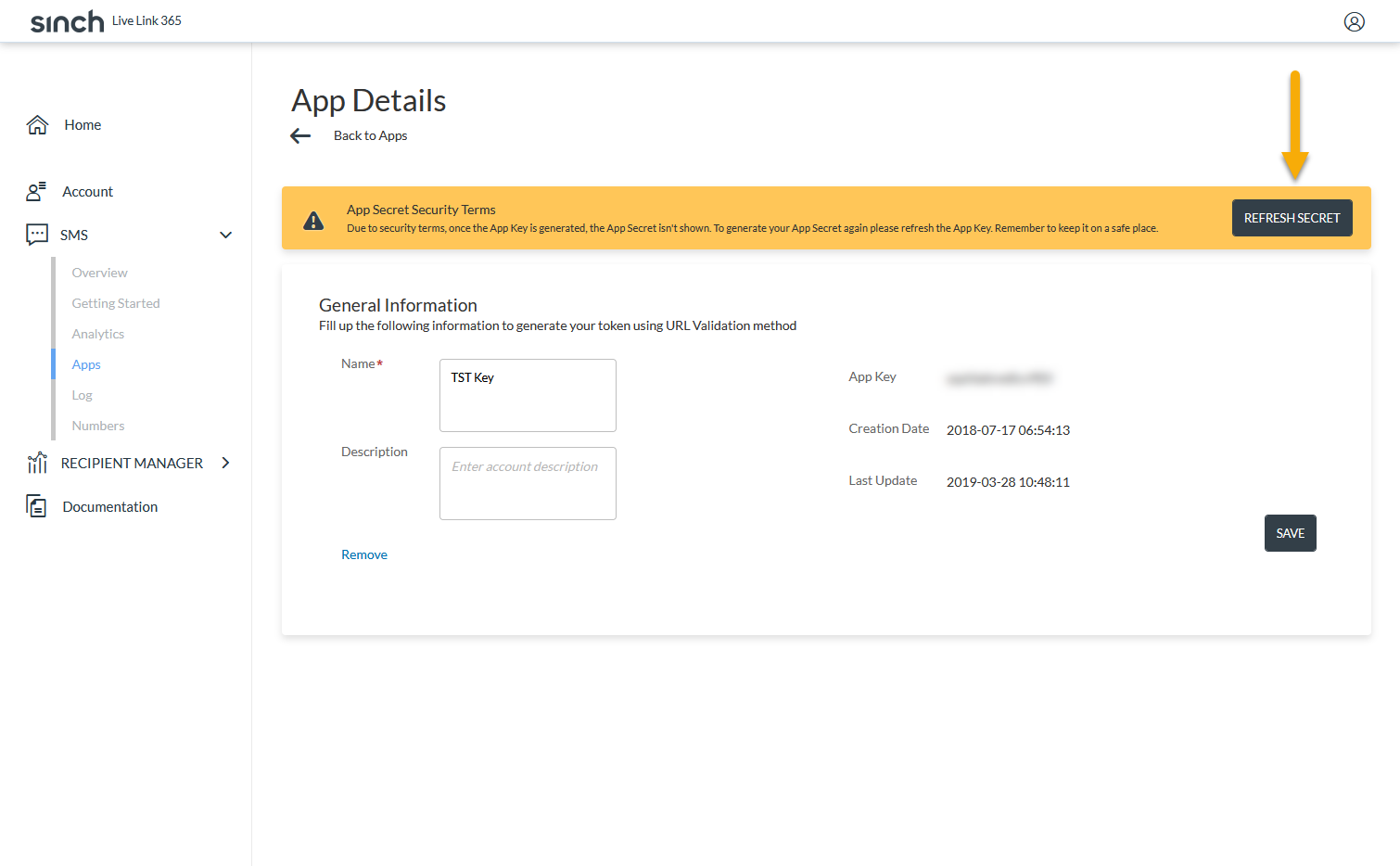
- Click on "Create New Secret".
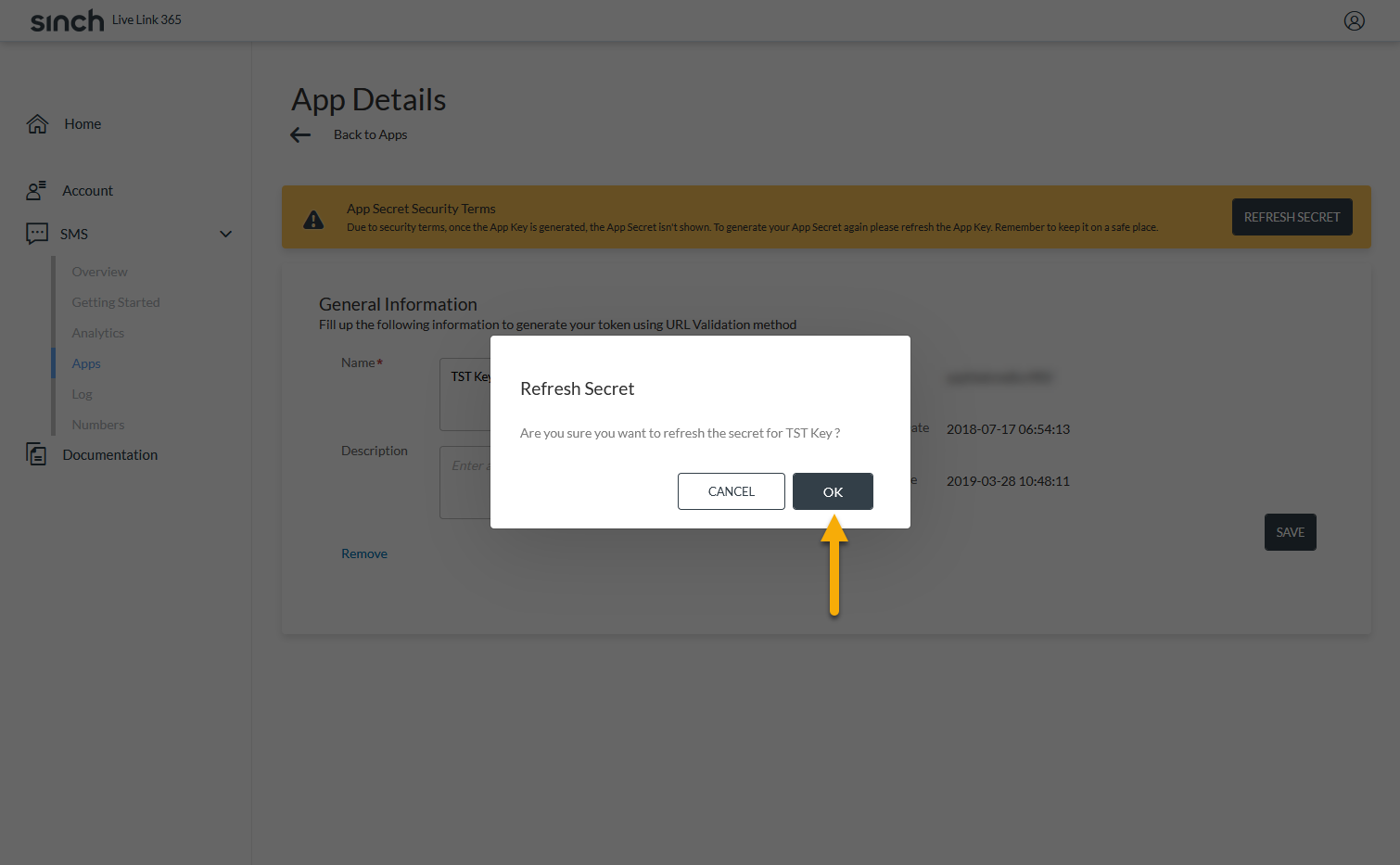
- A new secret will be linked to the original app key. Please copy the new secret and store it for your records.
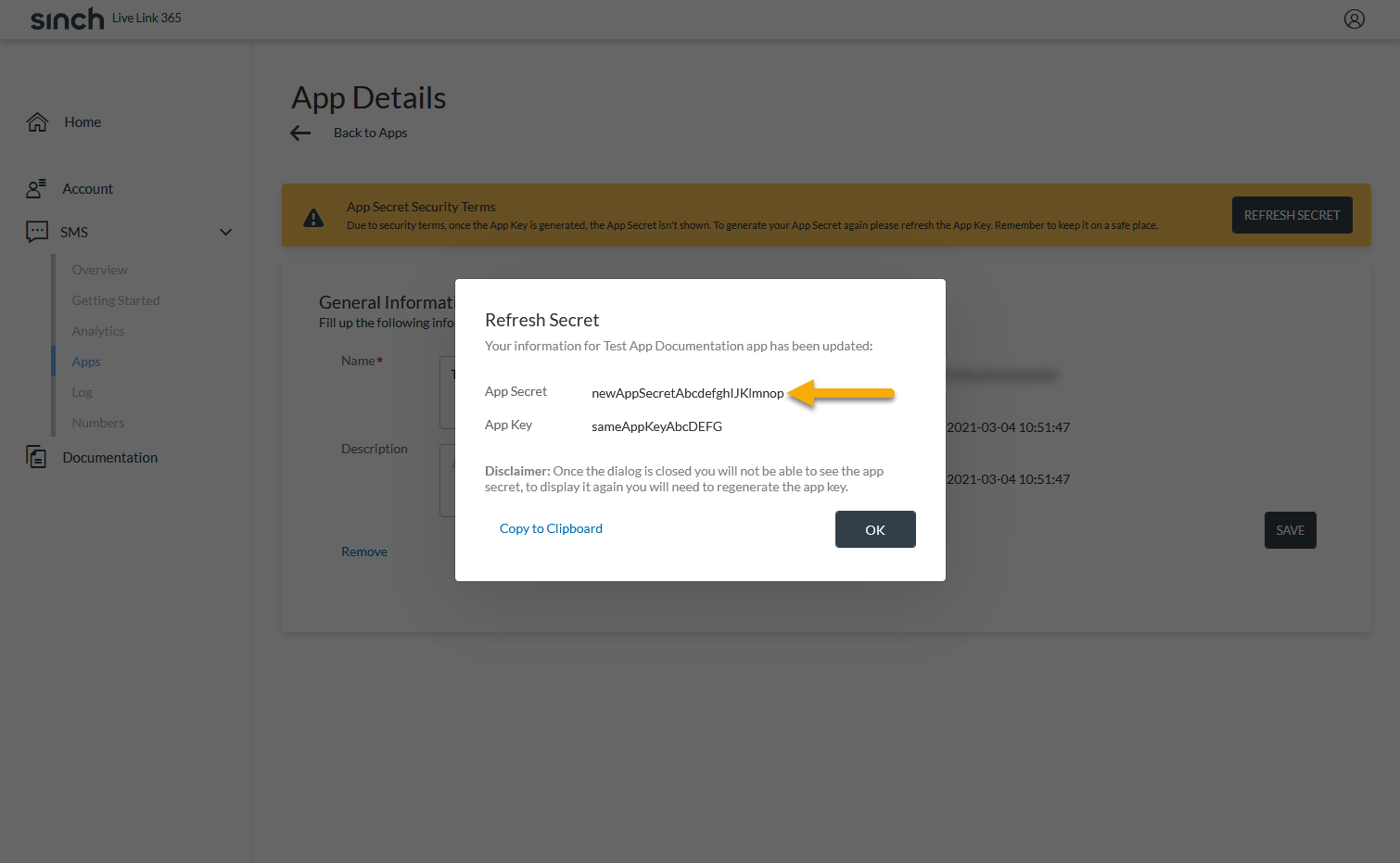
Secret Persistence
The refreshed secret is only shown within the dialog shown above. Once the dialog is closed you will no longer be able to view the secret
OAuth Tokens¶
If you send an invalid token to api/oauth/token/validate, you will receive a 401 Unauthorized response with the following JSON body:
{
"message": "access_denied: 1234 is not a valid access_token"
}
If you send an expired token to api/oauth/token/validate, you will receive a 401 Unauthorized response with a body similar to the following JSON object:
{
"message": "JWT expired at 2020-05-20T14:10:35+0000. Current time: 2020-08-24T17:38:27+0000"
}
Sending a POST to api/oauth/token/validate without the access_token header will give you a 400 Bad Request response with this JSON body:
{
"error": "invalid_request",
"error_description": "The parameter 'access_token' is required"
}