Overview
Live Link 365 leverages the OAuth 2.0 authorization and authentication standard to ensure the safe interaction of your web services with the Live Link 365 APIs. These standards are followed to ensure the efficient and seamless protection of your identity and of your account while using our APIs.
App Keys¶
App keys and secrets are used for authentication. In a sense, they work like a username and password, but they are used to identify apps rather than specific users.
Create an App Key¶
You can create an app key and a secret by following these steps:
-
Log into your Live Link 365 account at the Live Link 365 Login Portal and click on SMS. The SMS menu item is displayed.
-
Click on "Apps". A list of your current app keys will be displayed as shown in the image.
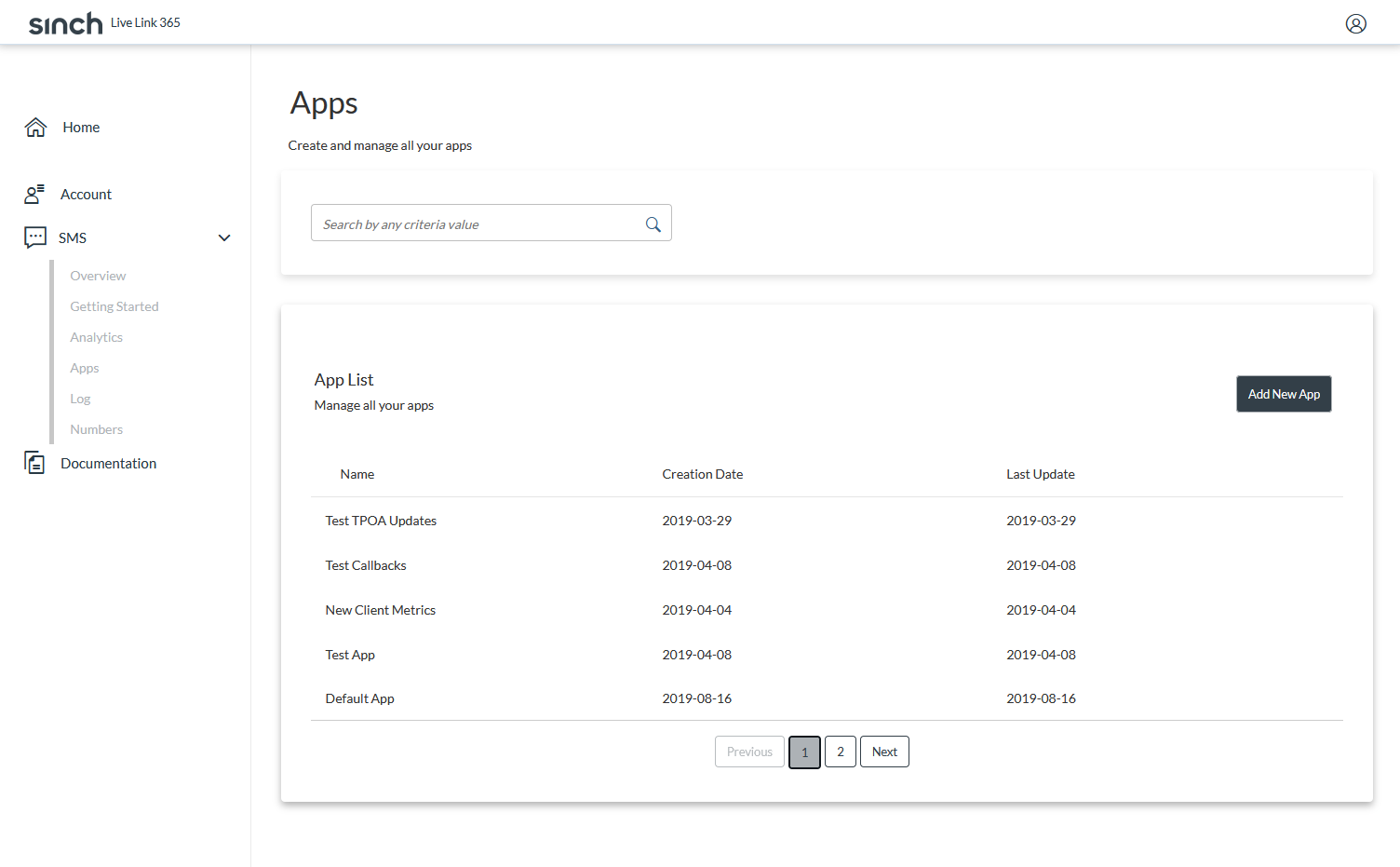
Each app key can be edited, deleted, or refreshed using the icons at the right.
-
Click on the "Add New App" button to create a new app and its key.
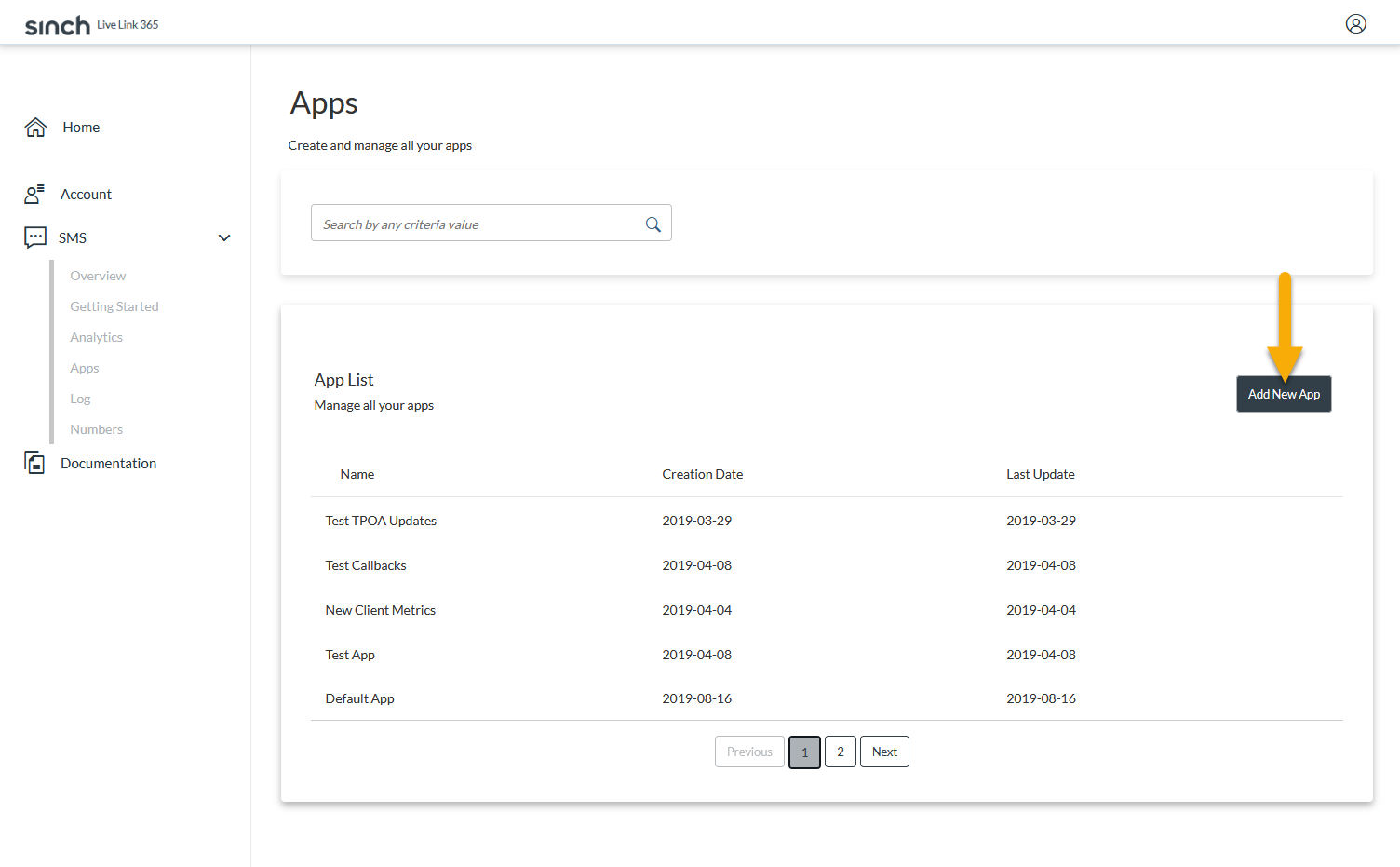
-
Enter an app name and a description.
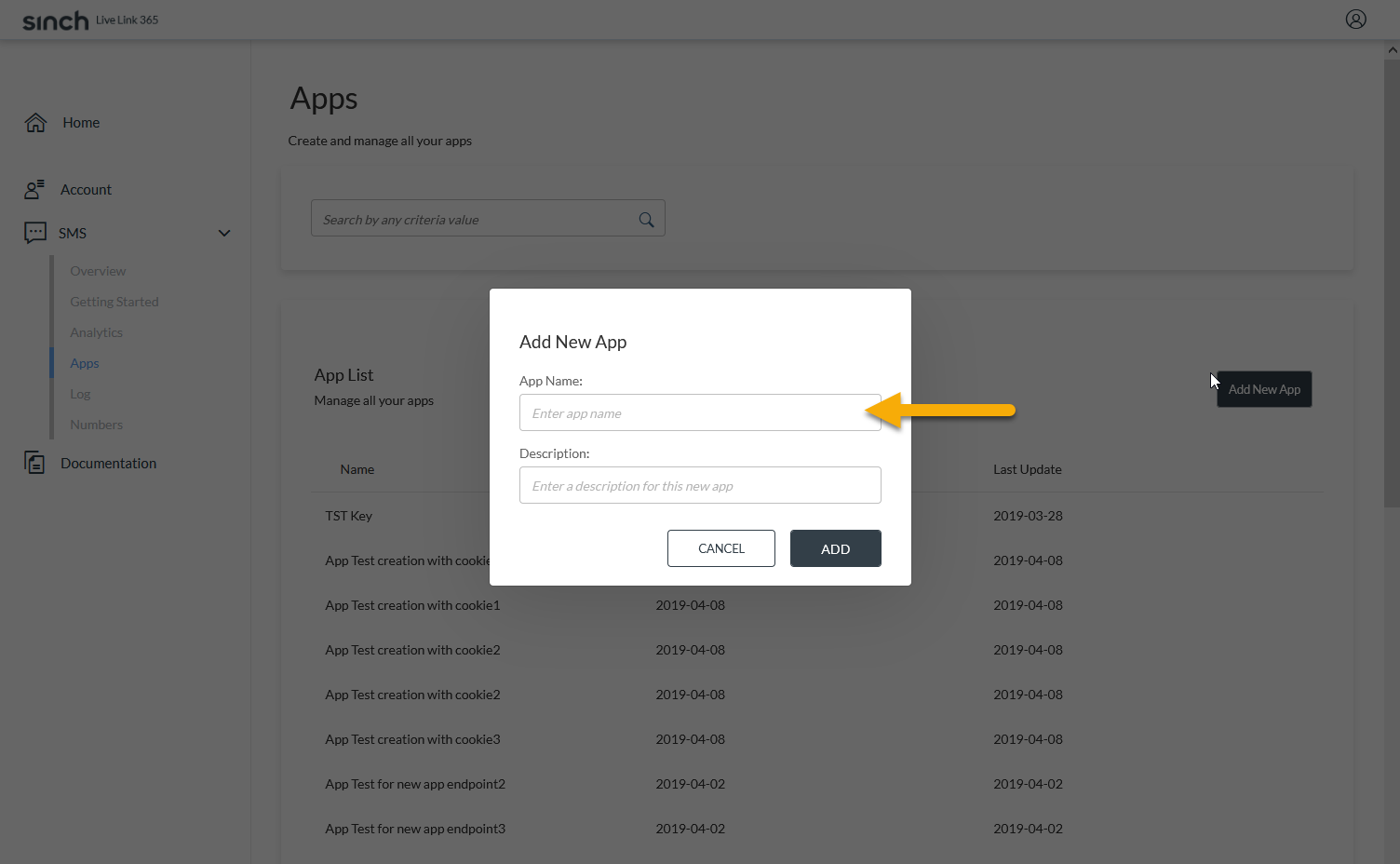
-
Once it’s created, Live Link 365 will display a success message. Click on OK. The app key and secret will be displayed.
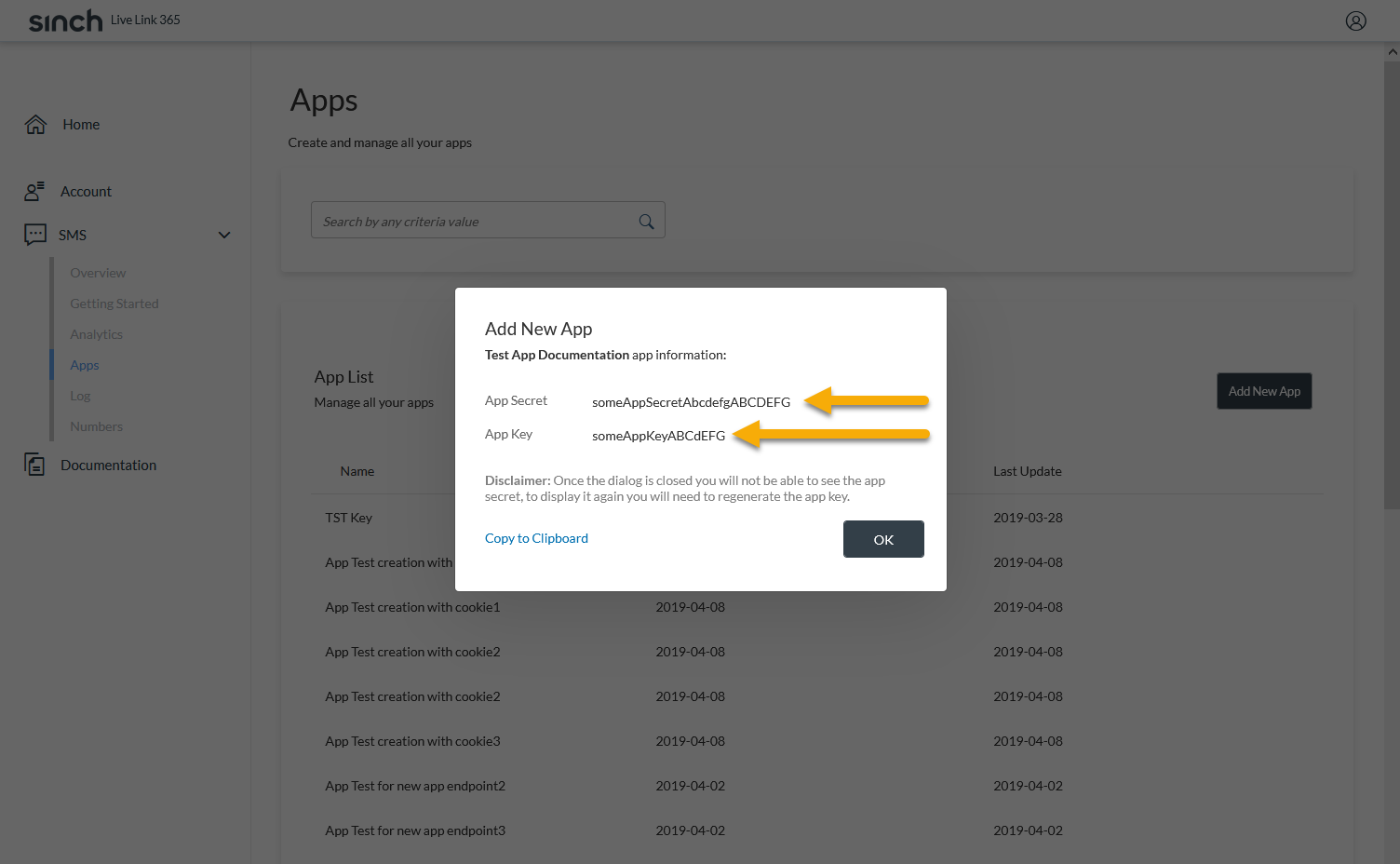
Secret Persistence
Make sure you store the app key-secret pair somewhere on your computer, because the secret will no longer be displayed by Live Link 365 after you close the dialog
-
Close the dialog to continue using the portal. A new key will appear in the keys list.